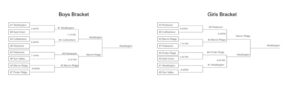
Middle School Winter Championships
Edit with Page Builder Loading UCPS Middle School winter teams

Here is some important information to help you register your athlete on familyid.com
Fall Closing: August 4th (School) Booster (Mid July) *Cheerleading is closed
Winter closing: Booster and School (Oct 24th)
Spring closing: Booster and School (Jan 28th)
Booster Clubs may have different policies for late registration but all school registrations will close on the dates listed above. Only students that have newly moved into UCPS 2 weeks prior to registration closing will be given an exemption.
How to use your phone as a scanner! Biggest issue that most parents have is getting access to a scanner to upload documents. You phone can create pdf’s to upload. You don’t have to do one page at a time…you can do all 4 pages at once. See below for directions.
How to scan documents on your iPhone or iPad
How to scan documents on an Android using Google Drive:
Weddington Middle School
5903 Deal Rd.
Matthews, NC 28104
704-814-9772
Athletic Director
Paul Howard
Paul.Howard@ucps.k12.nc.us
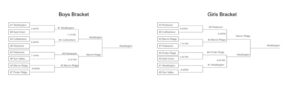
Edit with Page Builder Loading UCPS Middle School winter teams
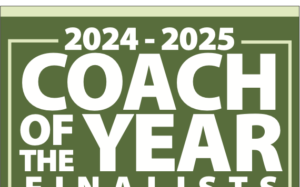
UCPS would like to announce our 10 finalists for the
721 Brewer Drive
Monroe, NC 28112